Intro
Most of the demos in the WebRTC guides section requires some setup of the Nabto Cloud Console. The primarily focus is to configure a Product ID, Device ID and get a private key which can be used with the demos. The below sections guides you through the Nabto Cloud Console for Nabto WebRTC.
Create a device configuration in the Nabto Cloud Console
First, a Nabto WebRTC device must be created. Log in to the Nabto Cloud Console. On the home page, select WebRTC Products under WebRTC Signaling.
Nabto WebRTC categorizes specific devices into products. For example, a specific model of a camera might be considered a “product” and then every camera of that model that has been manufactured will have a corresponding “device” in Nabto WebRTC. Also see the Signaling Setup application guide.
A product must be created before any devices can be created. Press New Trial Product to create a trial product.
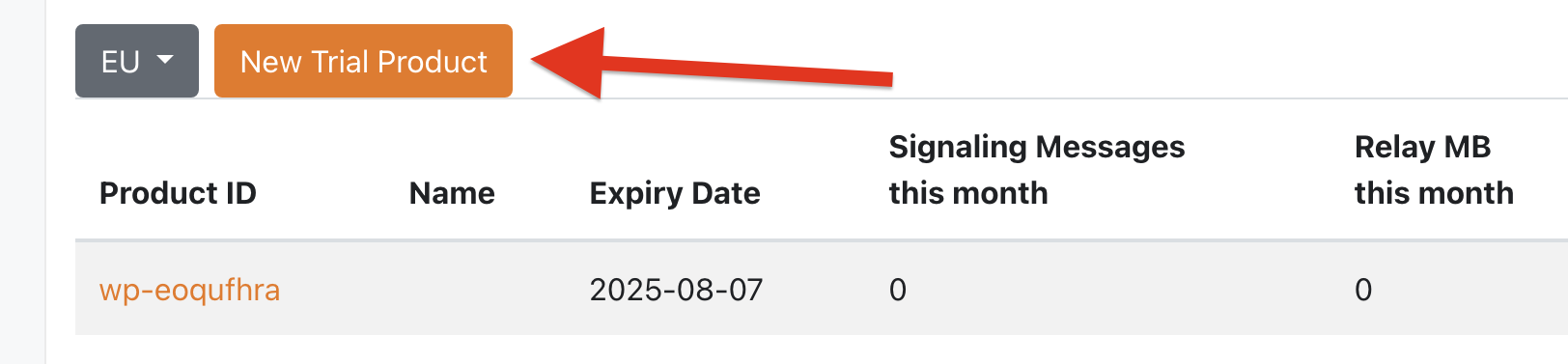
The product will have an identifier, commonly referred to as the product ID. It is formatted with a wp- prefix followed a random string.
Once the product has been created and its settings are open, click the WebRTC Devices tab, and press Create Device to create a single device.
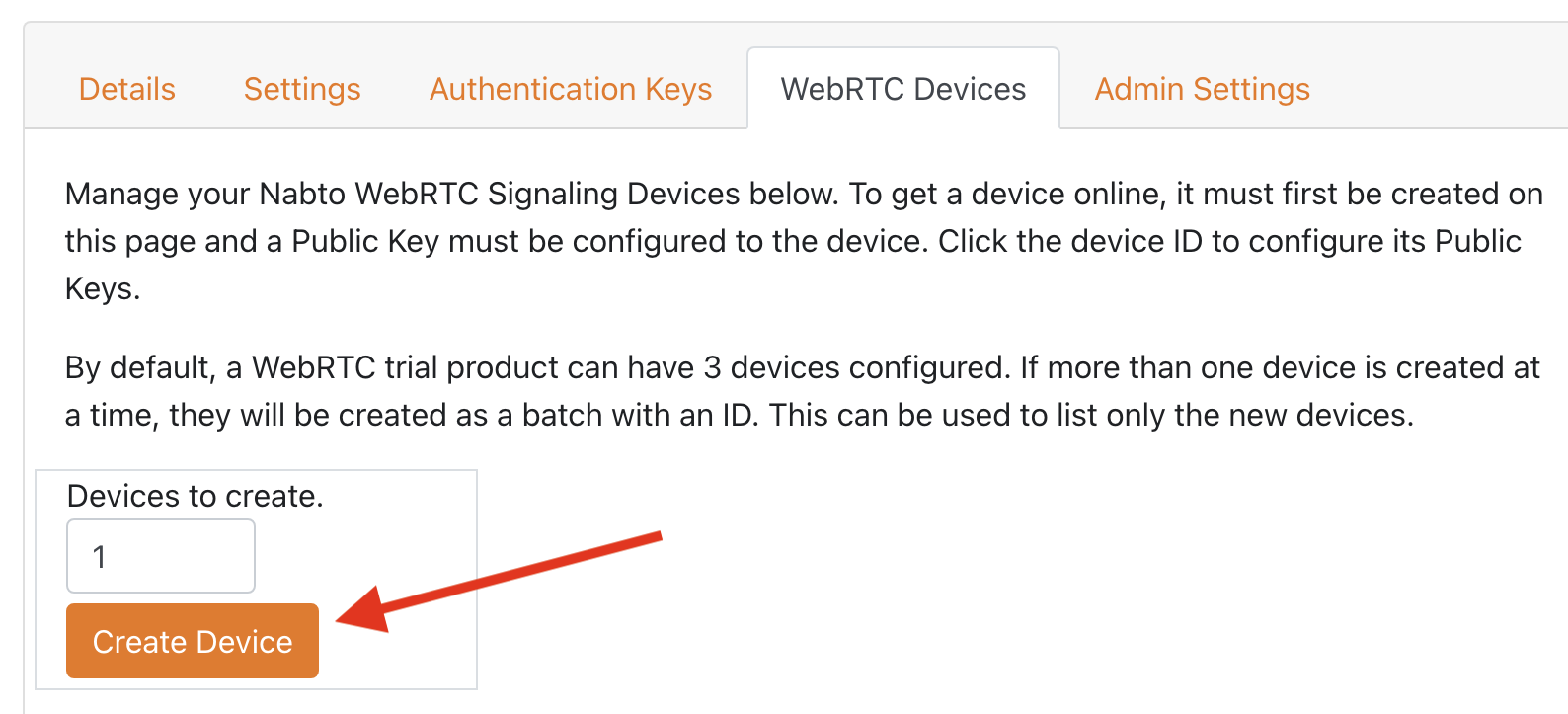
Similar to a product, a device will have a device ID formatted with a wd- prefix followed by a random string. Click on the device to open its settings. Optionally, give it a descriptive name - it will only be shown in the Nabto Cloud Console.
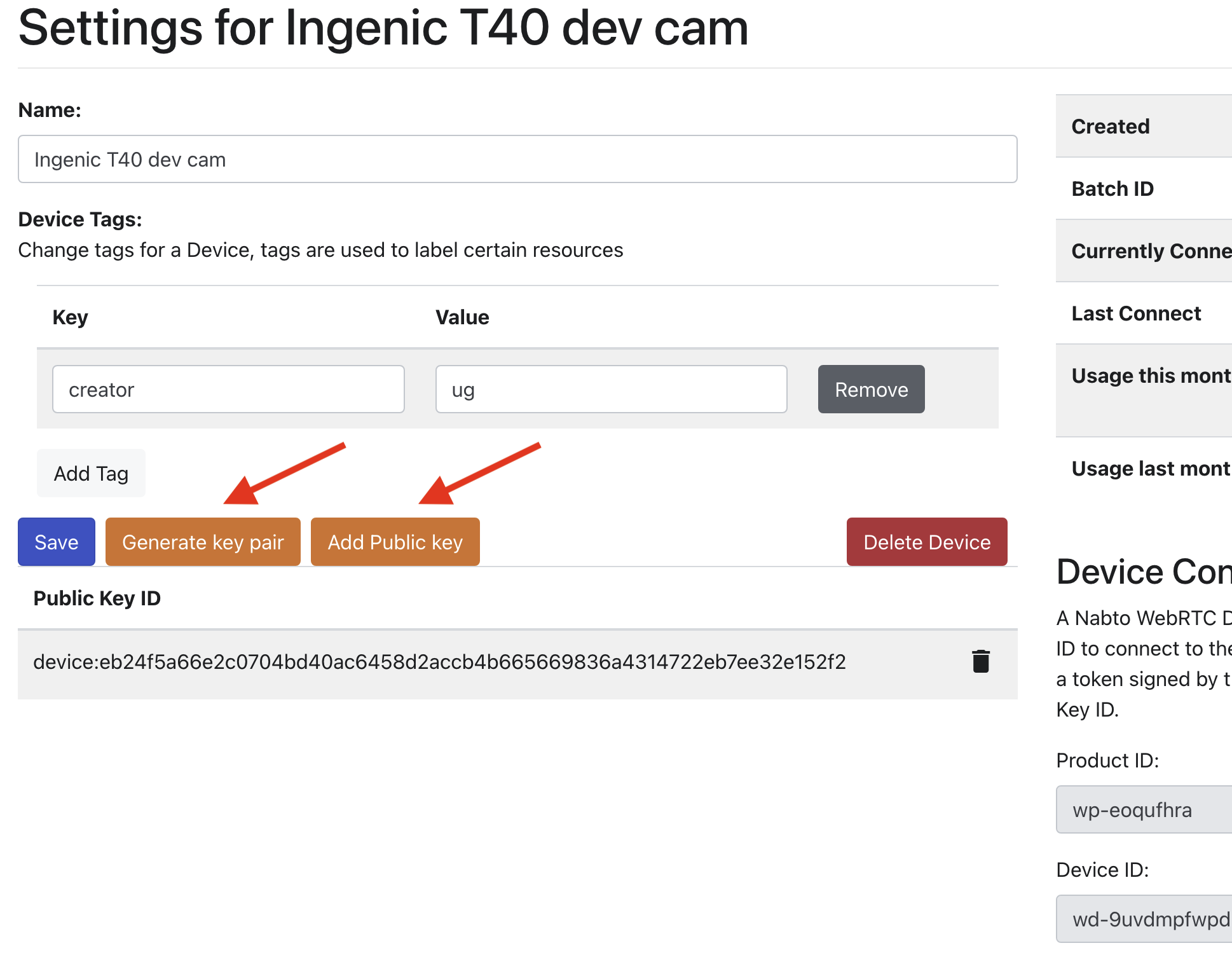
The device needs to be configured with a private key and the corresponding public key must be registered with the Nabto backend.
For the Nabto WebRTC demos, it is suggested to generate the private key using the utility in the Nabto Cloud console. As described in the security documentation, you should not do this for production use. For production, generate keys offline and store the public key.
Press the “Generate key pair” button and observe the following pop-up window:
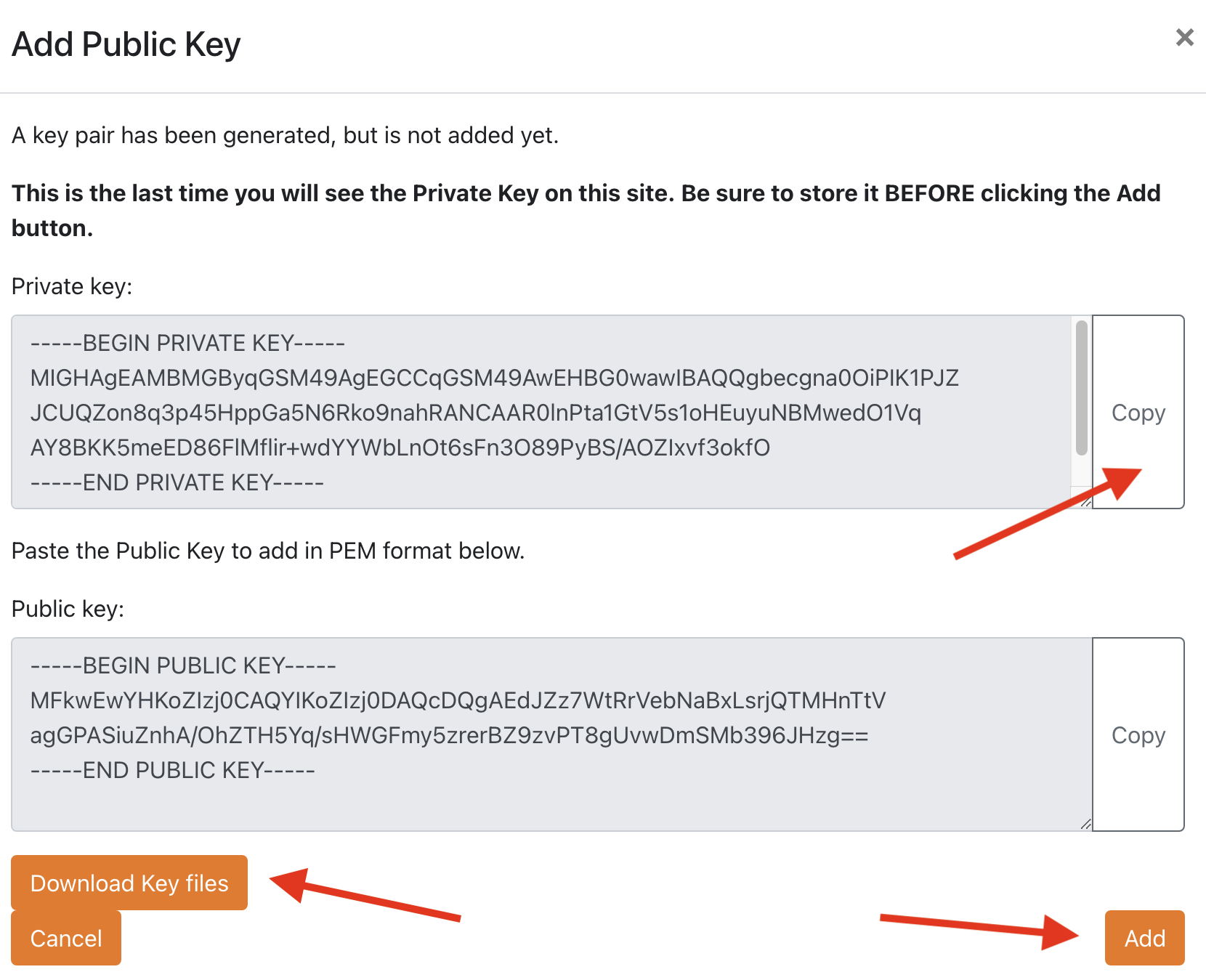
This is the only time you will see the private key, so you must either copy it from this screen using the button on the right. Or download it using the button on the left. When done, press Add. This will register the public key with the backend.
This concludes the creation of a Nabto WebRTC device. The following values must be saved for later:
- Product ID
- Device ID
- Private key in PEM format
